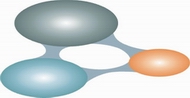Connection strings for SQL Server 2005
.NET libraries for SQL Server 2005
- .NET Framework Data Provider for SQL Server - SqlConnection
- .NET Framework Data Provider for OLE DB - OleDbConnection
- .NET Framework Data Provider for ODBC - OdbcConnection
- Context Connection
OLE DB providers for SQL Server 2005
- SQL Native Client 9.0 OLE DB provider
- SQL Server Native Client 10.0 OLE DB Provider
- SQLXML 4.0 OLEDB Provider
ODBC drivers for SQL Server 2005
.NET Framework Data Provider for SQL Server
Usage System.Data.SqlClient.SqlConnection
Manufacturer Microsoft
Standard Security
Trusted Connection
Connection to a SQL Server instance
The server/instance name syntax used in the server option is the same for all SQL Server connection strings.
Trusted Connection from a CE device
A Windows CE device is most often not authenticated and logged in to a domain but it is possible to use SSPI or trusted connection and authentication from a CE device using this connection string.
Note that this will only work on a CE device.
Connect via an IP address
DBMSSOCN=TCP/IP is how to use TCP/IP instead of Named Pipes. At the end of the Data Source is the port to use. 1433 is the default port for SQL Server. Read more here.
Enable MARS
Attach a database file on connect to a local SQL Server Express instance
Why is the Database parameter needed? If the named database have already been attached, SQL Server does not reattach it. It uses the attached database as the default for the connection.
Attach a database file, located in the data directory, on connect to a local SQL Server Express instance
Why is the Database parameter needed? If the named database have already been attached, SQL Server does not reattach it. It uses the attached database as the default for the connection.
Using an User Instance on a local SQL Server Express instance
The User Instance functionality creates a new SQL Server instance on the fly during connect. This works only on a local SQL Server 2005 instance and only when connecting using windows authentication over local named pipes. The purpose is to be able to create a full rights SQL Server instance to a user with limited administrative rights on the computer.
To use the User Instance functionality you need to enable it on the SQL Server. This is done by executing the following command: sp_configure 'user instances enabled', '1'. To disable the functionality execute sp_configure 'user instances enabled', '0'.
Database mirroring
If you connect with ADO.NET or the SQL Native Client to a database that is being mirrored, your application can take advantage of the drivers ability to automatically redirect connections when a database mirroring failover occurs. You must specify the initial principal server and database in the connection string and the failover partner server.
There is ofcourse many other ways to write the connection string using database mirroring, this is just one example pointing out the failover functionality. You can combine this with the other connection strings options available.
Asynchronous processing
A connection to SQL Server 2005 that allows for the issuing of async requests through ADO.NET objects.
SQL Native Client 9.0 OLE DB provider
Usage Provider=SQLNCLI
Manufacturer Microsoft
Standard security
Are you using SQL Server 2005 Express? Don't miss the server name syntax Servername\SQLEXPRESS where you substitute Servername with the name of the computer where the SQL Server 2005 Express installation resides.
Trusted connection
Equivalent key-value pair: "Integrated Security=SSPI" equals "Trusted_Connection=yes"
Connecting to an SQL Server instance
The syntax of specifying the server instance in the value of the server key is the same for all connection strings for SQL Server.
Prompt for username and password
This one is a bit tricky. First you need to set the connection object's Prompt property to adPromptAlways. Then use the connection string to connect to the database.
oConn.Open "Provider=SQLNCLI;Server=myServerAddress;DataBase=myDataBase;
Enable MARS
Encrypt data sent over network
Attach a database file on connect to a local SQL Server Express instance
Why is the Database parameter needed? If the named database have already been attached, SQL Server does not reattach it. It uses the attached database as the default for the connection.
Attach a database file, located in the data directory, on connect to a local SQL Server Express instance
Why is the Database parameter needed? If the named database have already been attached, SQL Server does not reattach it. It uses the attached database as the default for the connection.
Database mirroring
If you connect with ADO.NET or the SQL Native Client to a database that is being mirrored, your application can take advantage of the drivers ability to automatically redirect connections when a database mirroring failover occurs. You must specify the initial principal server and database in the connection string and the failover partner server.
There is ofcourse many other ways to write the connection string using database mirroring, this is just one example pointing out the failover functionality. You can combine this with the other connection strings options available.
SQL Server Native Client 10.0 OLE DB Provider
Usage Provider=SQLNCLI10
Manufacturer Microsoft
Standard security
Are you using SQL Server 2005 Express? Don't miss the server name syntax Servername\SQLEXPRESS where you substitute Servername with the name of the computer where the SQL Server 2005 Express installation resides.
Trusted connection
Equivalent key-value pair: "Integrated Security=SSPI" equals "Trusted_Connection=yes"
Connecting to an SQL Server instance
The syntax of specifying the server instance in the value of the server key is the same for all connection strings for SQL Server.
Prompt for username and password
This one is a bit tricky. First you need to set the connection object's Prompt property to adPromptAlways. Then use the connection string to connect to the database.
oConn.Open "Provider=SQLNCLI10;Server=myServerAddress;DataBase=myDataBase;
Enable MARS
Encrypt data sent over network
Attach a database file on connect to a local SQL Server Express instance
Why is the Database parameter needed? If the named database have already been attached, SQL Server does not reattach it. It uses the attached database as the default for the connection.
Attach a database file, located in the data directory, on connect to a local SQL Server Express instance
Why is the Database parameter needed? If the named database have already been attached, SQL Server does not reattach it. It uses the attached database as the default for the connection.
Database mirroring
If you connect with ADO.NET or the SQL Native Client to a database that is being mirrored, your application can take advantage of the drivers ability to automatically redirect connections when a database mirroring failover occurs. You must specify the initial principal server and database in the connection string and the failover partner server.
There is ofcourse many other ways to write the connection string using database mirroring, this is just one example pointing out the failover functionality. You can combine this with the other connection strings options available.
.NET Framework Data Provider for OLE DB
Usage System.Data.OleDb.OleDbConnection
Manufacturer Microsoft
Use an OLE DB provider from .NET
See the respective OLEDB provider's connection strings options. The .net OleDbConnection will just pass on the connection string to the specified OLEDB provider. Read more here.
SQL Native Client 9.0 ODBC Driver
Usage Driver={SQL Native Client}
Manufacturer Microsoft
Standard security
Are you using SQL Server 2005 Express? Don't miss the server name syntax Servername\SQLEXPRESS where you substitute Servername with the name of the computer where the SQL Server 2005 Express installation resides.
Trusted Connection
Equivalent key-value pair: "Integrated Security=SSPI" equals "Trusted_Connection=yes"
Connecting to an SQL Server instance
The syntax of specifying the server instance in the value of the server key is the same for all connection strings for SQL Server.
Prompt for username and password
This one is a bit tricky. First you need to set the connection object's Prompt property to adPromptAlways. Then use the connection string to connect to the database.
Driver={SQL Native Client};Server=myServerAddress;Database=myDataBase;
Enable MARS
Encrypt data sent over network
Attach a database file on connect to a local SQL Server Express instance
Why is the Database parameter needed? If the named database have already been attached, SQL Server does not reattach it. It uses the attached database as the default for the connection.
Attach a database file, located in the data directory, on connect to a local SQL Server Express instance
Why is the Database parameter needed? If the named database have already been attached, SQL Server does not reattach it. It uses the attached database as the default for the connection.
Database mirroring
If you connect with ADO.NET or the SQL Native Client to a database that is being mirrored, your application can take advantage of the drivers ability to automatically redirect connections when a database mirroring failover occurs. You must specify the initial principal server and database in the connection string and the failover partner server.
There is ofcourse many other ways to write the connection string using database mirroring, this is just one example pointing out the failover functionality. You can combine this with the other connection strings options available.
Please note if you are using TCP/IP (using the network library parameter) and database mirroring, including port number in the address (formed as servername,portnumber) for booth the main server and the failover partner can solve some reported issues.
SQL Server Native Client 10.0 ODBC Driver
Usage Driver={SQL Server Native Client 10.0}
Manufacturer Microsoft
Standard security
Trusted Connection
Equivalent key-value pair: "Integrated Security=SSPI" equals "Trusted_Connection=yes"
Connecting to an SQL Server instance
The syntax of specifying the server instance in the value of the server key is the same for all connection strings for SQL Server.
Prompt for username and password
This one is a bit tricky. First you need to set the connection object's Prompt property to adPromptAlways. Then use the connection string to connect to the database.
Driver={SQL Server Native Client 10.0};Server=myServerAddress;Database=myDataBase;
Enable MARS
Encrypt data sent over network
Attach a database file on connect to a local SQL Server Express instance
Why is the Database parameter needed? If the named database have already been attached, SQL Server does not reattach it. It uses the attached database as the default for the connection.
Attach a database file, located in the data directory, on connect to a local SQL Server Express instance
Why is the Database parameter needed? If the named database have already been attached, SQL Server does not reattach it. It uses the attached database as the default for the connection.
Database mirroring
If you connect with ADO.NET or the SQL Native Client to a database that is being mirrored, your application can take advantage of the drivers ability to automatically redirect connections when a database mirroring failover occurs. You must specify the initial principal server and database in the connection string and the failover partner server.
There is ofcourse many other ways to write the connection string using database mirroring, this is just one example pointing out the failover functionality. You can combine this with the other connection strings options available.
Please note if you are using TCP/IP (using the network library parameter) and database mirroring, including port number in the address (formed as servername,portnumber) for booth the main server and the failover partner can solve some reported issues.
.NET Framework Data Provider for ODBC
Usage System.Data.Odbc.OdbcConnection
Manufacturer Microsoft
Use an ODBC driver from .NET
See the respective ODBC driver's connection strings options. The .net OdbcConnection will just pass on the connection string to the specified ODBC driver. Read more here.
SQLXML 4.0 OLEDB Provider
Usage Provider=SQLXMLOLEDB.4.0;Data Provider=providername
Manufacturer Microsoft
Using SQL Server Native Client provider
Context Connection
Usage
Manufacturer Microsoft
Context Connection
Connecting to "self" from within your CLR stored prodedure/function. The context connection lets you execute Transact-SQL statements in the same context (connection) that your code was invoked in the first place.
using(SqlConnection connection = new SqlConnection("context connection=true"))
{
connection.Open();
// Use the connection
}
VB.Net
Using connection as new SqlConnection("context connection=true")
connection.Open()
' Use the connection
End Using